Web Help
Convenient access to context-sensitive FAQs and other useful information
With the Help function, the help content for the current screen displayed can be checked. By scanning a QR code, you can continue to operate your device while following the solution on your smart device.
*Device must be connected to the internet.
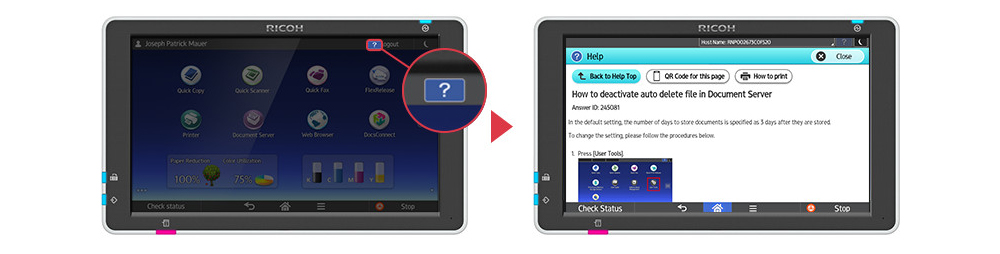
Features
Why Web Help?
- Web Help is convenient
No more searching for product manuals. Get context-sensitive information right on the operating panel. From there, you can print it out, send it to your smart device or read it on the panel.
- Do more with your device
Did you know your Ricoh MFP can add page numbers to copies? Not sure how to adjust the fax volume? Use Web Help to learn about features and how to get the most out of your device.
- Get the latest info
Since Web Help is connected to our online Knowledgebase, you’ll always have the most up-to-date information right at your fingertips.
Case Studies
How to use Web Help
When you have questions about how to use an app or function, simply press the '?' button to access related information.
For example…
- From the Scanner app, learn how to:
- Register a destination folder or email address
- Change the default scan settings
- From the Fax app, quickly see how to:
- Adjust the fax volume
- Check the communication history
- When an error is displayed:
- Get specific troubleshooting steps to resolve the issue
And more!
- From the Fax app, press the '?' icon in the top-right corner of the screen
- FAQs related to “Fax” are displayed
- Review the procedure right on the operating panel, and then make the changes yourself.
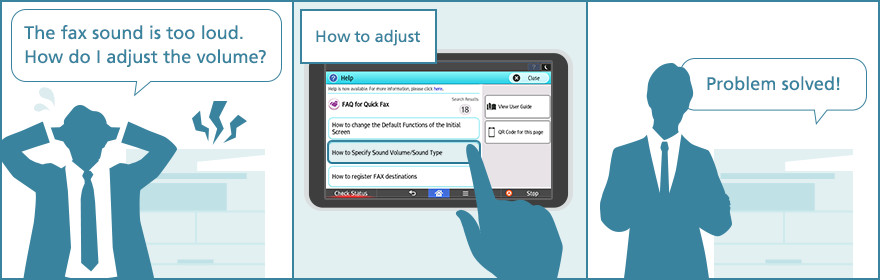
- From the Document Server app, press the '?' icon in the top-right corner of the screen
- FAQs related to “Document Server” are displayed
- After finding a solution, press the hamburger menu icon, then 'Print'.

- From the Scanner app, press the '?' icon in the top-right corner of the screen
- FAQs related to “Scanner” are displayed
- After finding a solution, press the QR Code button to display a QR code, and then scan the code with a smartphone.

